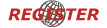GFX Tips : making realistic lamps
Page 1 of 1
 GFX Tips : making realistic lamps
GFX Tips : making realistic lamps
Just wanted to share this as the results are so cool... when making little textures for lamps, e.g. warning lights on a panel, the aim of the exercise is for it NOT to look like a paint splodge (which is what it is before it's processed) - a real illuminated object has a 'spectral' variation, i.e. it's brighter in the middle than at the edges. Even a little of this effect can make quite a difference to the visual impression, and while playing around in Photoshop with the brightness/contrast controls, which weren't producing quite what I wanted, I was browsing the filters list when I came across a great one - Gaussian Blur - basically it give this exact darkening of the edges, along with a dollop of anti-aliasing to boot.
To make a lamp, select the base colour and select the area with the Magic Wand tool, then switch to the Rectangular Marquee tool and use the 'Fill' option to colour it in (you can select from Foreground, Background or a named colour) - and it's better to use black as the 'TransparentColor' (#000000) as it doesn't "bleed" into the image like blue does. Here's a screenie showing 4 stages, first is the 'splodge' and the next 3 are with 1, 2 or 3 applications of the filter (tolerance set to 1.0px). The images are 32 x 32 at 1000% zoom ( you have to zoom right in when working at single-pixel level)

When you see these in-game it looks so much more 'organic' than splodges
To make a lamp, select the base colour and select the area with the Magic Wand tool, then switch to the Rectangular Marquee tool and use the 'Fill' option to colour it in (you can select from Foreground, Background or a named colour) - and it's better to use black as the 'TransparentColor' (#000000) as it doesn't "bleed" into the image like blue does. Here's a screenie showing 4 stages, first is the 'splodge' and the next 3 are with 1, 2 or 3 applications of the filter (tolerance set to 1.0px). The images are 32 x 32 at 1000% zoom ( you have to zoom right in when working at single-pixel level)

When you see these in-game it looks so much more 'organic' than splodges


Wulf_9- Posts : 33
Join date : 2012-05-09
Age : 65
Location : Norwich UK
 Similar topics
Similar topics» Tips for building my first route
» Realistic locomotive smoke ?
» Realistic smoke expression
» Zusi 3 - the most realistic simulator available to the general public
» The realistic Japanese Steam locomotive D51 driving simulator
» Realistic locomotive smoke ?
» Realistic smoke expression
» Zusi 3 - the most realistic simulator available to the general public
» The realistic Japanese Steam locomotive D51 driving simulator
Page 1 of 1
Permissions in this forum:
You cannot reply to topics in this forum|
|
|